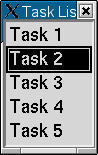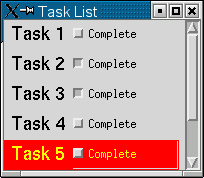|
Sponsored by IST Limited |
Formerly MW3: Motif on the World Wide Web
|
November 18, 2002
X-Designer
- The Leading X/Motif GUI Builder - Click to download a FREE evaluation
We often need to present a list of text-based items or choices to a user. The XmList widget is ideal for this, but unfortunately it can only contain a list of text strings (or XmStrings): About the only way to achieve this effect using the stock Motif widget set is to manually create individual toggle buttons and position them beside each row of the list. This would be cumbersome and tricky to work with. However, the XRT/table widget, available from Sitraka, can easily be configured to function as a "super" list widget, containing toggle buttons as well as textual items. A list is simply a one-column "grid" with some special behavior, which proves to be a simple task for XRT/table. We'll outline the key elements needed to create a table that functions as a list and contains toggle buttons in one column. The first step is to create an XRT/table instance, configuring it at the outset to function as a list, for example:
table = XtVaCreateManagedWidget("table",
xtXrtTableWidgetClass, parent,
XmNxrtTblNumColumns, 2,
XmNxrtTblMode, XRTTBL_MODE_LIST,
XmNxrtTblSelectionPolicy, XRTTBL_SELECT_MULTIRANGE,
XmNxrtTblTraversableContext, False,
NULL);
We have created a second column to contain the toggle buttons (which do not exist yet). Setting the XRT/table XmNxrtTblMode resource to XRTTBL_MODE_LIST causes XRT/table to mimic the behavior of the XmList widget. The other resources refine the behavior of the "list" (specifying multiple selection and non-editable content). The next step is to add toggle buttons to table's second column. To do this, we create a toggle button widget as a child of the table, for example:
togglebutton = XtVaCreateWidget("Complete",
xmToggleButtonWidgetClass,
table,
XmNxrtTblWidgetLocation,
XrtTblSetContext(XRTTBL_ALLCELLS, 1),
NULL);
Since it is a child of the table, we use the XRT/table XmNxrtTblWidgetLocation constraint resource to specify its location. But here's the interesting part - the value of this resource effectively tells the table to place this widget in all the cells of the second column. How can one widget be located in several places? Through the use of XRT/table's widget cloning feature. When one widget is set to more than one cell, XRT/table automatically creates its own internal copies (clones, if you will) of the widget to fill the rows. Here is the XRT/table version of the list, complete with toggle buttons: Later, we can add callbacks to the toggle buttons to be notified when they are clicked, and then use an XRT/table method call to map the click to a specific cell, but this is beyond the scope of this tip. For more information on XRT/table, visit Sitraka on the web at: www.sitraka.com/xrt/md
|
![[IST Limited]](../images/IST_logo_100x81.gif)
IST Limited is the
proud sponsor of motifdeveloper.com.
|
![[CommerceOne]](../images/CommerceOneLogo.jpg) MW3 site originally by Ken Sall of
Commerce One
(formerly Century Computing).
MW3 site originally by Ken Sall of
Commerce One
(formerly Century Computing).
|
|||||